Edit Pattern
Editing is making changes to a resource that already exists in the system. Updating and editing should use the same behavior as when the resource is created. This should only vary in situations where the number of editable fields is significantly smaller or larger than during creation, or the context of current settings is required.
Status:
Maintainers:
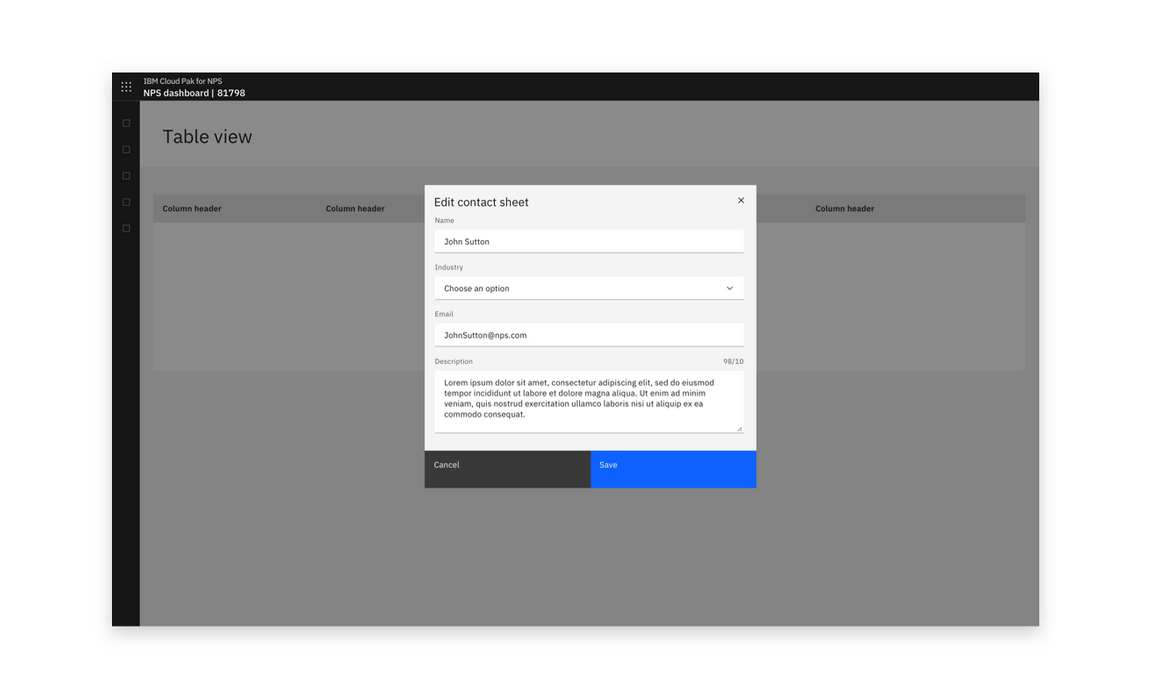
Example of an edit modal in context
Low-impact edit
For low-impact edits, allow editing with no warning. This approach is typically used when editing doesn’t have a wider impact.
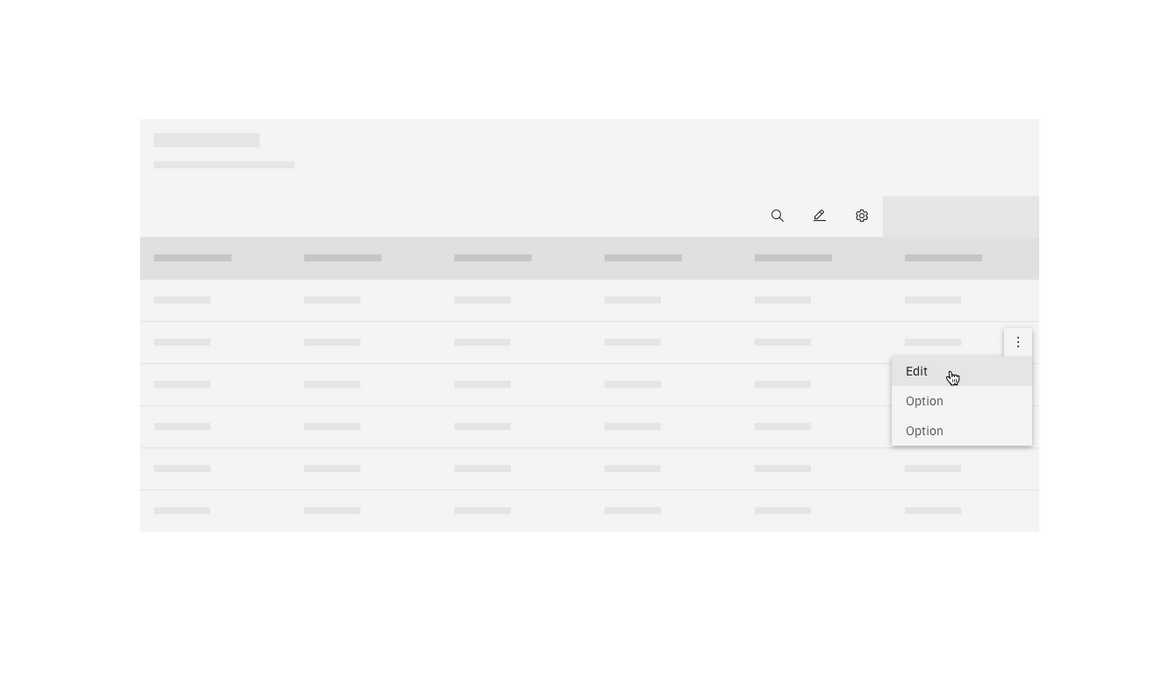
Example of an edit button in a table
Modal
If an object was created in a modal, its editable fields can be made available in a modal. A modal can also be used where a small subset of fields are editable. If enough fields are editable to require scrolling, use a side-panel or full-page edit dialog instead.
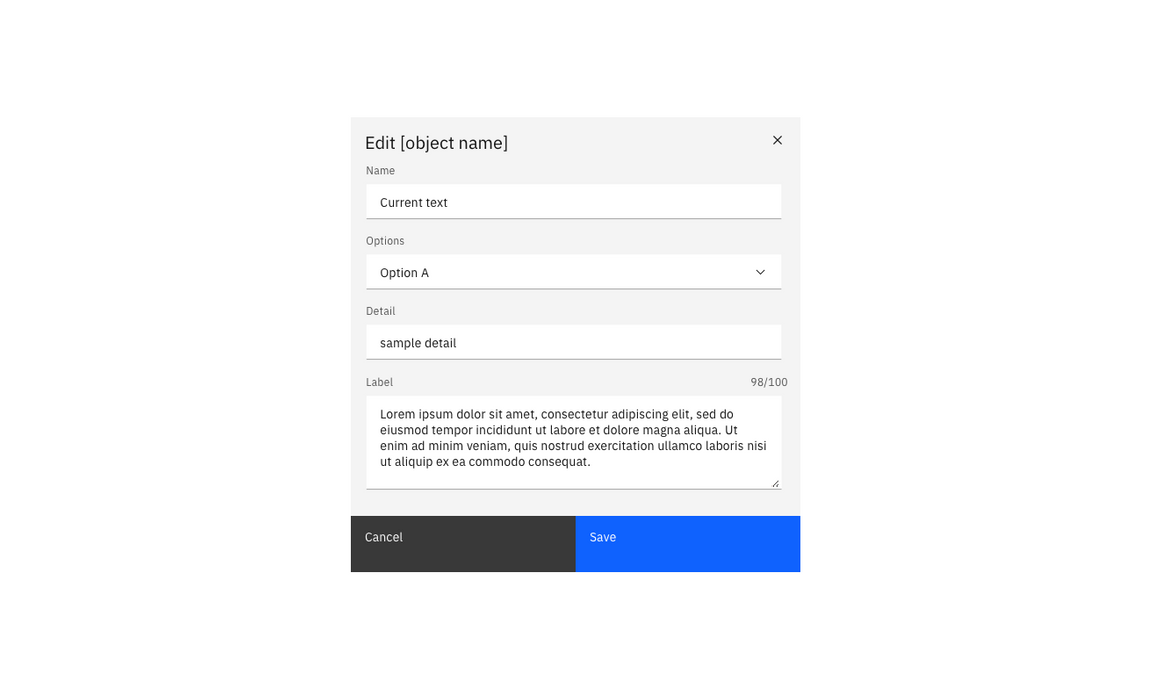
Example of a low consequence edit action in a modal
Side-panel
If an object was created in a side panel, its editable fields can be made available in a side panel. A side panel can also be used where context in the main view of the screen is useful in the editing flow.
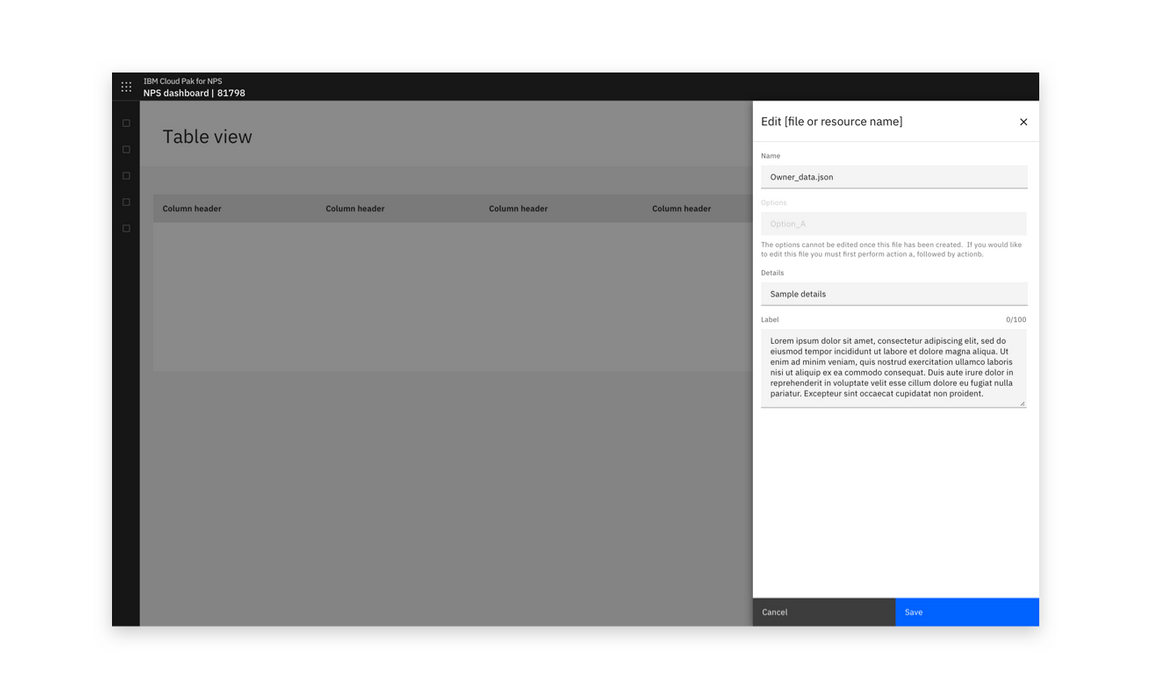
Example of a low impact edit action in a side panel
High-impact edit
Warn the user of the consequences of editing. This pattern is typically used when editing has a wider impact. Inform users of the likely consequences of the edit to their system, and inform them that editing cannot be undone. Include a warning stage.
Modal
A high-impact edit action of only a few fields can use a danger modal. A second confirm edit modal should also be inserted before the changes are saved. If desired, the confirmation modal can include a summary of changes.
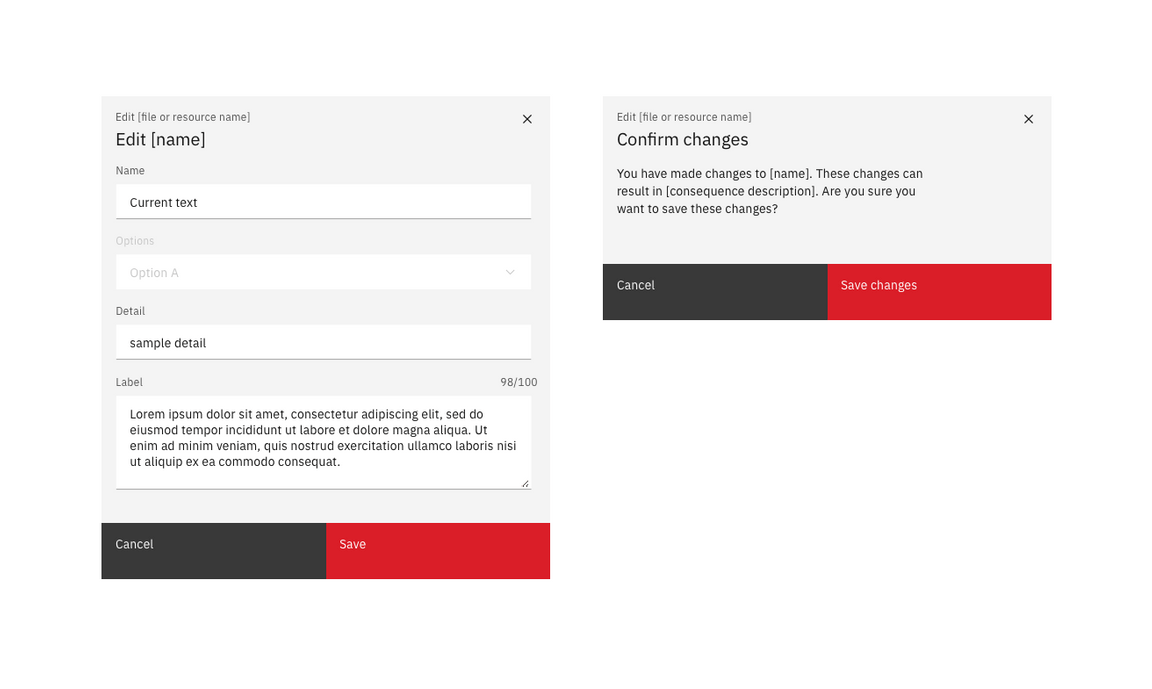
Example of a high-impact editing modal and consequent warning modal
Side-panel
If an object was created in a side panel, or there are too many editable fields for a modal, a slide-over panel can be used.
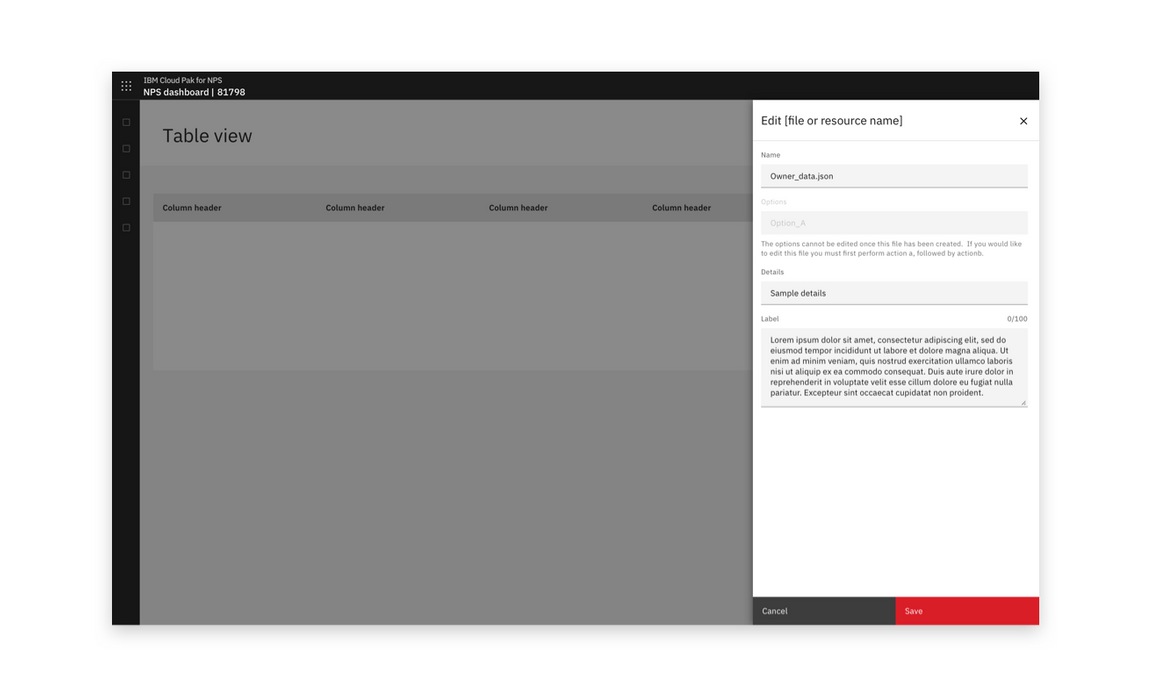
Example of a high-impact edit action in a side panel
High-impact side panel edits should also warn the user of destructive edits with a warning before changes are saved.
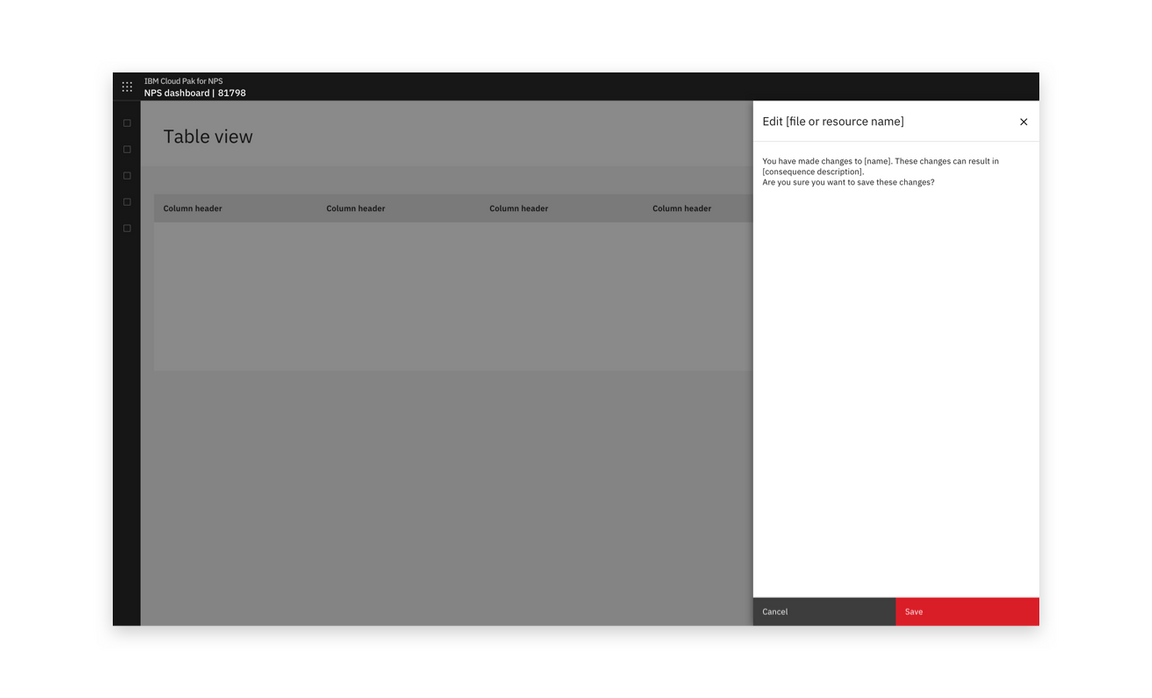
Example of a warning screen in a side panel before a user saves changes
Full page
When an object was created in a full-page flow, or the volume of editable fields is high, use a full-page edit dialog.
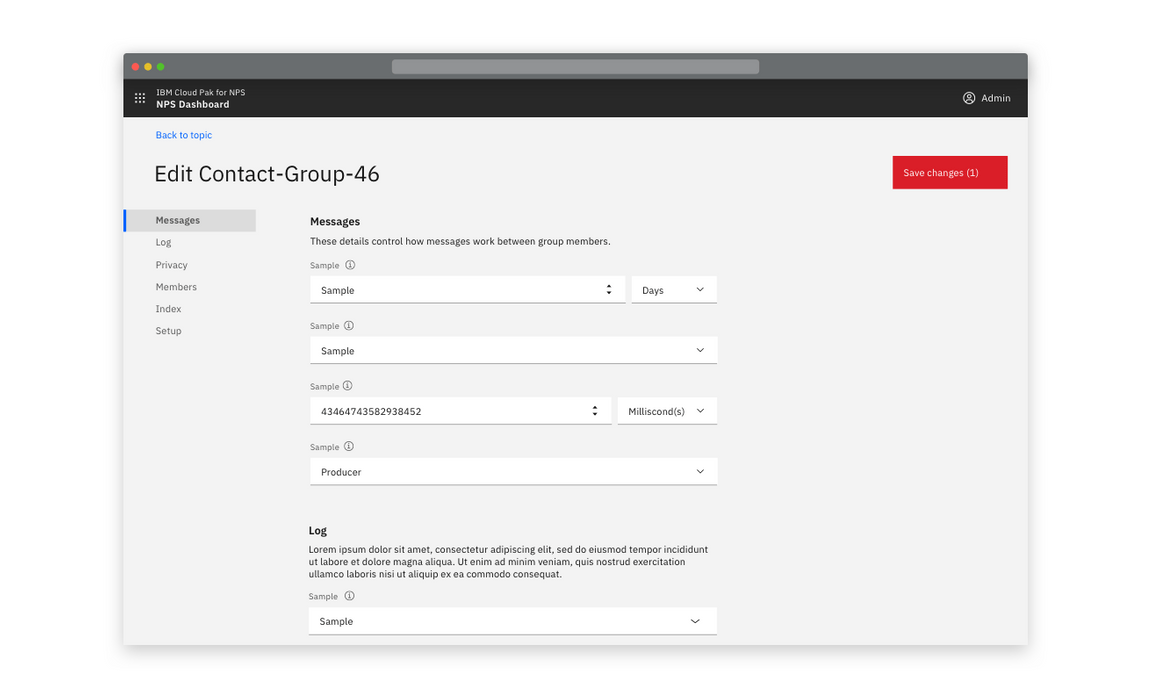
Example of a full-page edit view
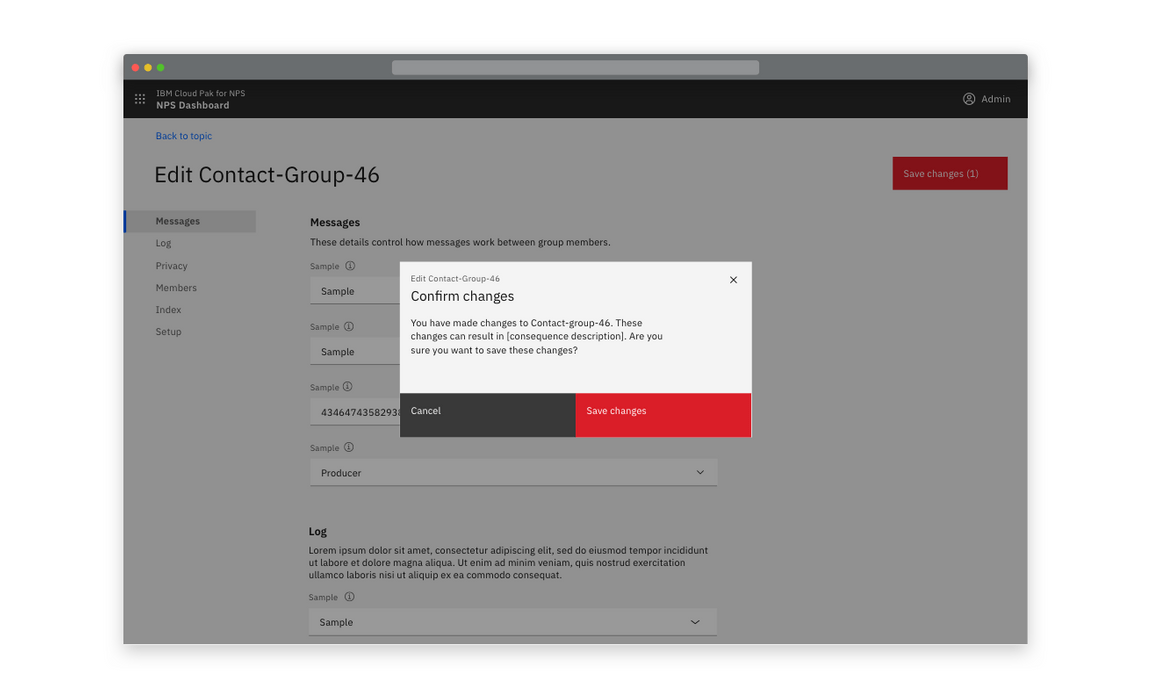
Example of a modal warning users of the consequences of saving after a full-page edit
Optional extras
Summary of changes
Adding a summary of changes to the warning stage of a high-impact flow can help the user manage and understand all of the changes they have made.
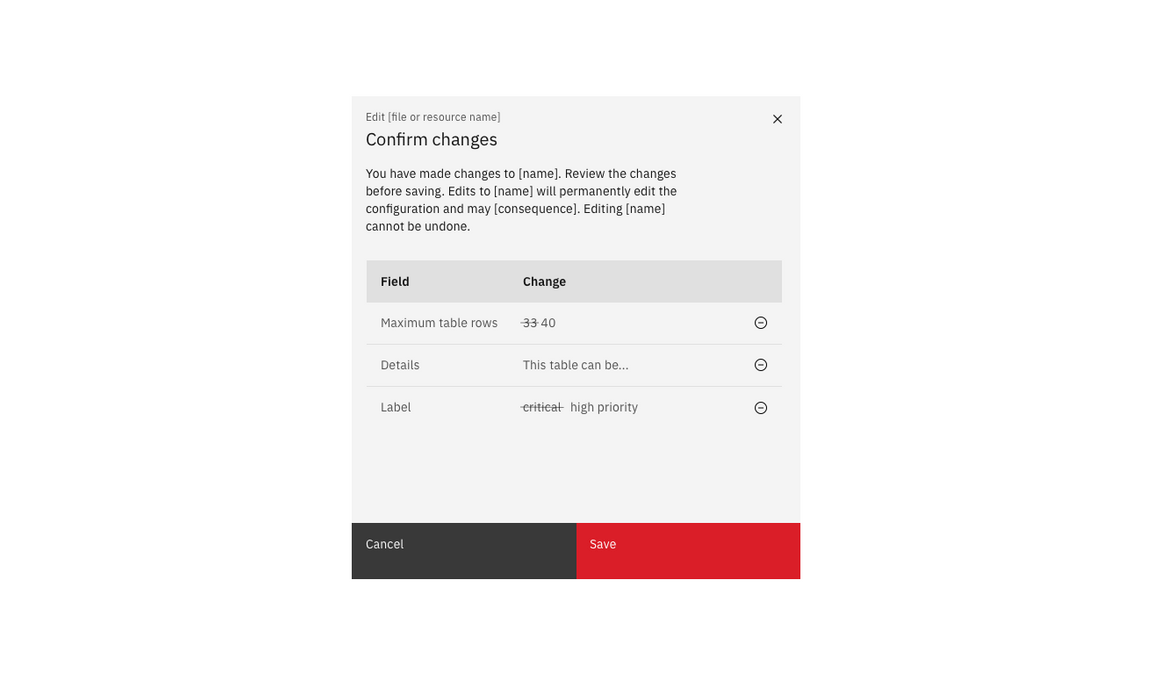
Example of a summary of changes in a modal
Non-editable fields
When a small number of fields are not editable, display their set value in a disabled field.
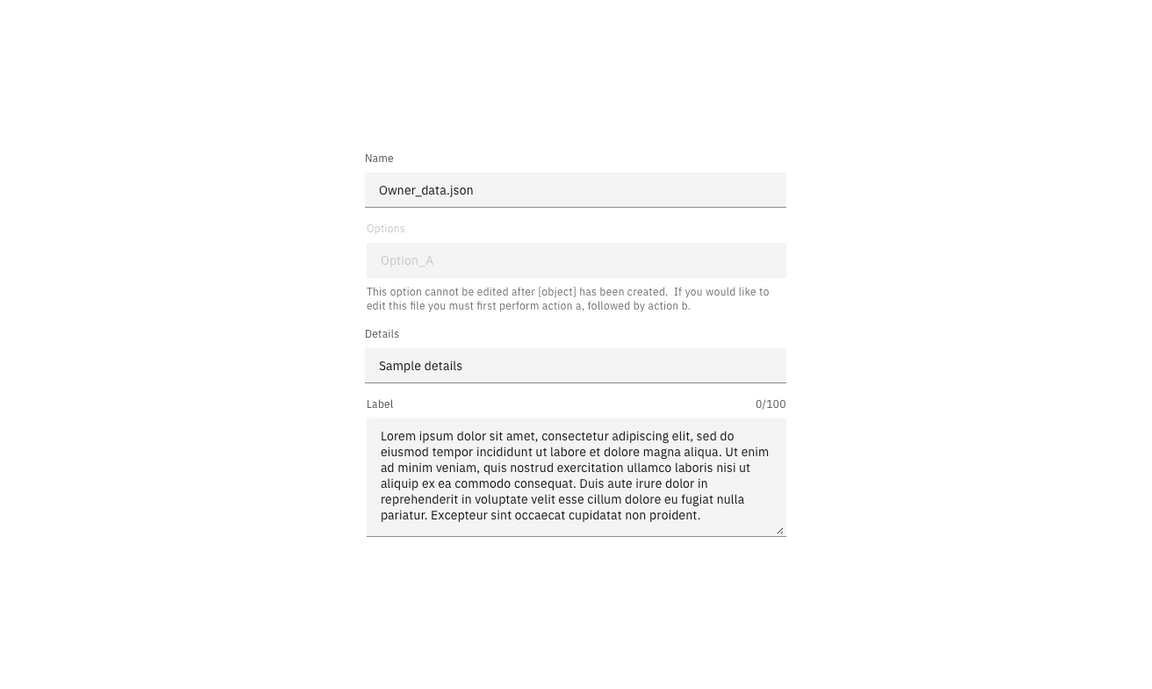
Example of a single non-editable field
Where a majority of variables are not editable, consider using an option that will display only editable fields. In a small number of cases, make individual variables editable in modals.
Success notifications
An optional success notification can be used to confirm that the user’s changes have been saved.
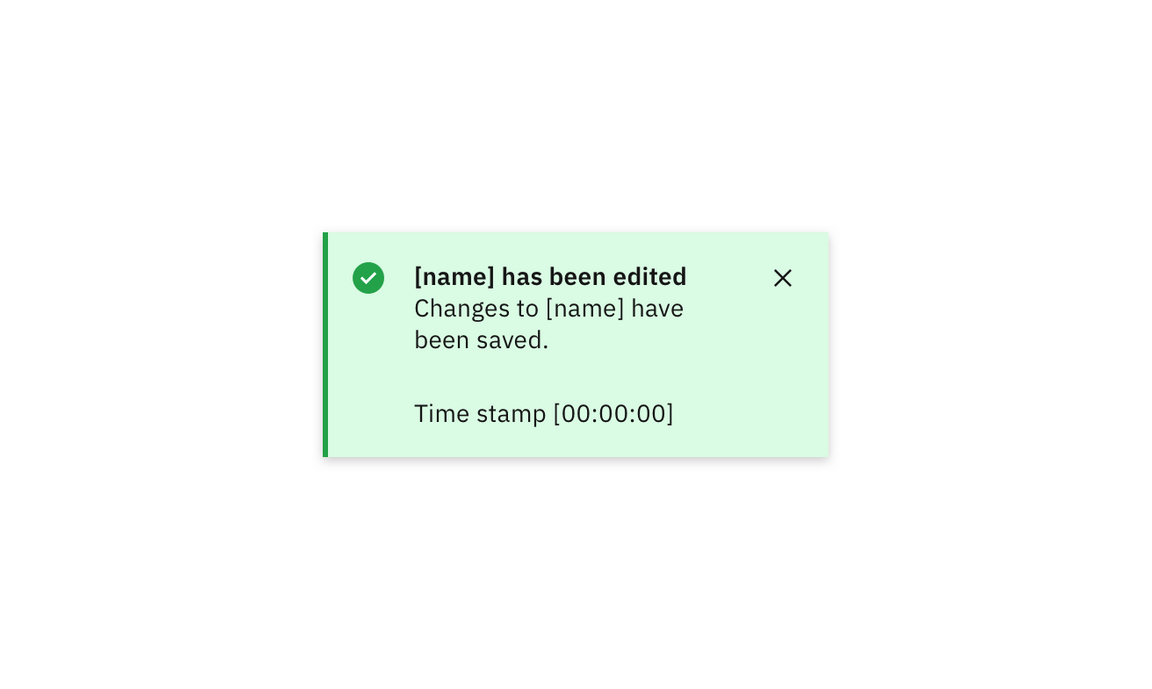
Example of a successful editing toast notification